Theme installation via WP Dashboard
- From your WordPress Dashboard, go to Appearance > Themes and click on Add New.
- Search for – Popularis Writer
- Install and Activate it.
Go to Appearance – Popularis Writer theme – Recommended Actions and install and activate the recommended plugins:
- Popularis Extra – Add demo import, extra widgets and features
- Elementor – drag and drop page builder
- Install the WooCommerce plugin to activate shop features.
Be sure that you both “Install” and “Activate” the plugins in order to make them functional.
Manual theme installation via WP Dashboard – Upload method
- Download Theme zip file (do not unzip it),
- Go to Appearance > Themes,
- Hit the “Add New” button which is located on the top left
- Hit the “Upload Theme” button,
- Then find theme-name.zip file on your computer and press Install Now,
- Go to Appearance -> Themes panel, locate the theme and click Activate button to activate the theme.
Go to Appearance – Popularis Hub theme – Recommended Actions and install and activate the recommended plugins:
- Popularis Extra – Add demo import, extra widgets and features
- Install the WooCommerce plugin to activate shop features.
Be sure that you both “Install” and “Activate” the plugins in order to make them functional.
Installation via FTP
- Unzip the downloaded file,
- Upload theme folder into Themes folder in your WordPress installation (/wp-content/themes) via FTP,
- Go to Appearance >Themes, find theme and activate it,
Go to Appearance – Popularis Hub theme – Recommended Actions and install and activate the recommended plugins:
- Popularis Extra – Add demo import, extra widgets and features
- Install the WooCommerce plugin to activate shop features.
Be sure that you both “Install” and “Activate” the plugins in order to make them functional.